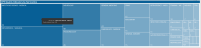Cost of Quality Variation report
Overview
This report provides KPI measurements and other details related to determining potential cost savings opportunities. To return to the Inpatient Executive Summary Dashboard, click the arrow in the upper right corner.
Click image to view full size
Opening the report
TIP: You can open this report individually or through the Inpatient Executive Dashboard.
To open the dashboard:
- Open Axiom Report Designer in the Web Client.
-
In the Axiom Intelligence Reports section, click Cost of Quality Variation.
Click image to view full size
Slicers
This section allows you to filter data by date range, entity, and financial class. From the drop-downs, you can select a combination of the available options to define the data parameters to include in the report.
Click image to view full size
Quality Indicator Metrics
This section shows the following metric information for the date range selected in the slicer section:
- Total Quality Indicators - Total number of indicators for the year, previous year goal, and percentage of goal
- Total Cost per Case with Indicators - Total amount per case with indicators, previous year goal, and percentage of goal
- Total Cost per case w/out Indicators - The amount per case without indicators, previous year goal, and percentage of goal
- Total Cost per Case Difference - The difference between cases with and without indicators, previous year goal, and percentage of goal
- Total Savings Opportunity - The amount of possible savings for the organization
Click image to view full size
CPM Quality Indicators by Service Line
This section allows you to view the number of quality indicators for each service line by hovering your cursor over a service line square. When you click a square, the system greys out the details across the page except for data specific to the service line you selected. To enable all of the data across service lines on the page again, click the square again.
Click image to view full size
Cost of Quality Variation by Quality Indicator
This section displays the value details related to the cost of quality by quality indicator.
From this section, you can do the following:
-
View the details for a specific quality indicator by clicking a row. The system greys out the details for the other service lines across the page except for data specific to the quality indicator you selected.
-
Sort the table by columns in ascending or descending order by clicking the column header.
-
Drill up or down through the data by right-clicking the row, and then selecting Drill Up or Drill Down.
Including or excluding data
From some visualization charts and tables, you can exclude data by right-clicking the image or table row, and clicking Exclude. To show only one data element in the visualization or table, right click the image or a table row, and click Include.
Viewing data
You can view the underlying data for visualization graphs and tables by right-clicking the image or table, and clicking Show Data. A data table displays underneath the visualization graphic or table. To return to the dashboard, click Back to report in the upper left corner of the page.
Click image to view full size
Copying data for other reports
If you have permissions to edit or create Axiom Intelligence reports, you can copy visuals to create a new report. For tables, you can also copy values and selections.
To copy, right-click in the section, and select Copy Visual, Copy Selection (tables only), or Copy Value (tables only).
NOTE: This function only applies to users that have permission to edit and manage Axiom Intelligence reports.